I think that there is no person who does not suffer from the problem of annoying ads on his mobile phone or personal computer, and there is no doubt that the financial return behind it is the first reason for its proliferation in this period of time, as all companies and global services are heading to a new type of marketing that excuses them from Traditional marketing that passes through TV systems to the latest marketing that targets the exact social segments required only via the Internet, and we all agree that there is no objection to that as long as it achieves some kind of profit for the marketer before the advertiser, but what is wrong with it is the large number of advertisements that pop up once connected to the Internet, by the way. Brother Amin previously touched on this topic And the guarantor solution for this, in addition to that, its coverage of content during the browsing or viewing process, as well as it may carry ads that violate morality, which requires a solution to this problem, and the solution that I will provide to him through this post is effective and sufficient to block all ads on browsers, applications and installed games On your device, you will only have to follow all the steps properly, and to be noted, we will apply the explanation on Windows operating system version 10 with the indication that we will provide a link for the same process on the rest of the other operating systems.
Of course, as we mentioned, there are many ways to block ads on smart devices, including those that depend on add-ons for browsers or those that depend on the Dns values that we enter into the router settings or the device’s connection, and in this explanation we will share with you new dns values proposed by AdGuard as a guarantor To block ads and prevent tracking of your activities via the Internet.
From the Windows settings, head to the "Network & Internet" section.
It is worth noting that there are three types of values available that differ according to the type of content that you want to block, as follows
: 176.103.130.130 176.103.130.131
or
94.140.14.14
94.140.15.15
These values are used to block ads, prevent tracking of your online activities, as well as blocking fraudulent websites while you are browsing. 176.103.130.132 176.103.130.134
or
94.140.14.15
94.140.15.16
In addition to the above, these values are also used to enforce safe searching during browsing through search engines.
In the event that you want to restore the settings as they were in the past, it is sufficient to delete the values and click on these options as in the picture.
You can block ads in almost the same way on all other devices depending on the type of device you are working with, and you can access the explanation for any device via this link .
Writer: Sulaiman Al-Mouden




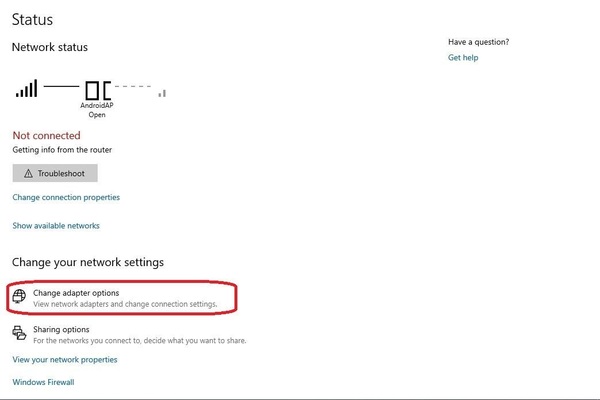












ليست هناك تعليقات:
إرسال تعليق